Manage your TeX installation with MiKTeX Console
![]()
MiKTeX Console is the tool you use to manage your TeX installation. Most often you will use it to get package updates.
Start MiKTeX Console
MiKTeX Console is a desktop application, i.e, it can be started in the usual way by searching and clicking MiKTeX Console in the application launcher (Windows start menu, Unity Dash, macOS Launchpad).
Operation mode
By default, MiKTeX Console runs in MiKTeX user mode and so operates on your private MiKTeX configuration. If you have installed MiKTeX system-wide, this is not necessarily what you want. For this reason, MiKTeX Console asks you to switch/confirm the operation mode, if you have a system-wide setup:
Switch to MiKTeX administrator modecauses MiKTeX Console to restart with elevated privileges. This allows you to operate on the system-wide part of the TeX installation.Stay in MiKTeX user modetells MiKTeX Console that you want to work on the private part of the TeX installation.
Installing updates
You can update your MiKTeX installation:
- Click
Updatesto navigate to the updates page. - Click
Check for Updatesto search for updatable packages. - After some seconds, you will a window similar to this:
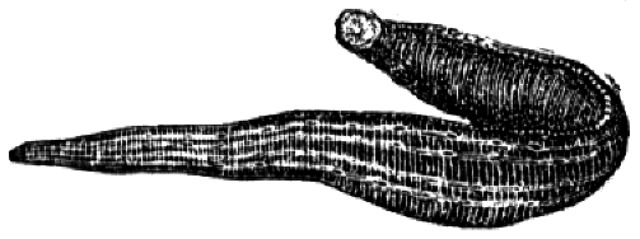
- Click
Update nowto start the installation of updates.
Setting the preferred paper format
- Click
Settingsto navigate to the settings page. - Click the
Generaltab. - Select a paper format.
Refreshing the file name database
To speed up file search, MiKTeX makes use of a file location cache. This is called the file name database (FNDB).
It is necessary that you refresh the FNDB whenever you manually install TeX/LaTeX-related files in a user-managed TEXMF directory:
- Open the
Tasksmenu. - Click
Refresh file name database.
Automatic package installation
MiKTeX has the ability to automatically install missing packages.
You can turn this feature on or off. And you can let MiKTeX ask you each time a package has to be installed:
- Click
Settingsto navigate to the settings page. - Click the
Generaltab. - Click one of the radio buttons:
Ask meAlways install missing packages on-the-flyNever install missing packages on-the-fly
Registering a user-managed TEXMF root directory
If you have files that you want to integrate into the MiKTeX setup, you can register a user-managed TEXMF root directory:
- Click
Settingsto navigate to the settings page. - Click the
Directoriestab. - Click the Add toolbar button.
- Select the TEXMF root directory you want to add.
Reset the TeX installation to factory defaults (Mac, Linux)
If you decide to uninstall MiKTeX, you should first reset the TeX installation to the factory defaults:
- Click
Cleanupto navigate to the cleanup page. - Click
Reset the TeX installation to factory defaults.
This resets the TeX installation to the initial state. You can now uninstall MiKTeX.